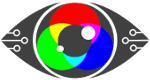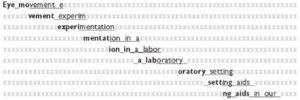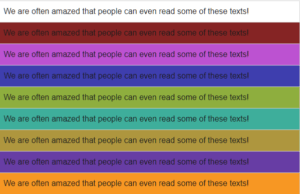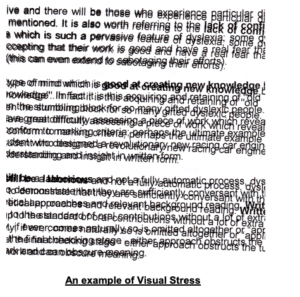Presenteeism describes being at work but being unproductive due to stress, overwhelm and/or illness.
Harvard Business Review has estimated presenteeism costs the U.S. economy upwards of $150 billion a year
Quiet quitting is the ‘latest’ phrase to describe what many have done for decades – which is doing the bare minimum to get by.
And this too is costing the economy. opb.org in their article discussing quiet quitting write:
Gallup recently did a survey about quiet quitting, counting workers who report being neither engaged nor “actively disengaged” at work. They found that these quiet quitters make up at least half of the U.S. workforce.
Presenteeism and quiet quitting are similar when you boil them down – someone is at work but doing the bare minimum. And that phrase, doing the bare minimum needs to be qualified for presenteeism:
This could be due to a fatigue-related impairment, or a downward spiral of functionality from mild to more serious levels of depression, hence the performance anxiety associated with presenteeism
Quiet quitting has taken off on social media, especially Tick Tok and there are many discussing what it is:
“We’re acting our wage”
“We have no hope of ever buying our own home – so why work hard for nothing?”
“We are working jobs that do not care about us as people”
This Tik Tok is a great explanation of the quiet part – on both parts – the employee and employer, and suggests, as we will all know deep down, that it is up to the managers, including HR, to not only understand this trend but address it.
@managermethod #quietquitting #worktok #hrtiktok #pov #worklife #workstress #corporate #hrtok #whattosay ♬ original sound – Manager Method
Once the bean counters start to analyse quiet quitting, it will probably cause similar levels of costs as presenteeism.
Add to the above, there is also disagreement when it comes to working from home – where managers don’t believe their employees are productive:
What’s going on, and what do they both have in common?
Unmet needs, unrealistic expectations, and the idea that the worker must go above and beyond, be more than, and not have any work-life balance to be, what?
A good cog in the wheel
To not be discarded.
In one instance the worker fears are being weaponised due to illness. No, you can’t take time out to be a human being as you must be a cog, and we will fire you if you do not fulfil the role of a cog.
On the other, they are there because they need the salary, they know they are replaceable and will find something else if needed.
Indifference and fear – two emotions that will harm not only the people experiencing them but also the business they’re employed in.
Living a life of fear and living an unfulfilled life at work.
Unmet needs and unrealistic expectations are the bottom lines here.
Unmet needs in the workplace, well, let’s face it, they are legion.
The office worker, employed from 9-5 (depending upon where you live), yet expected to routinely stay late, answer emails in the evening and to a degree, be on call over the weekend.
It’s as if the employee needs to behave like a business owner.
This is entirely unfair, yet it plays into the busy paradigm, of being a martyr for your work when you know your work will replace you within an unfeeling heartbeat.
So why should you care? Why should you go the extra mile just because Napoleon Hill says you should when it gains you nothing but pain? You miss out on the things that truly bring you joy.
So, business needs to start walking the talk and seeing their employees as just as valuable as the customer.
It needs to look after them.
Bonuses only work to a degree, as noted in peoplevalue.net
Businesses if they want to keep an employee, one that will go the extra mile, then it’s a quid pro quo that’s required.
And that starts with recognition for sure, but also ergonomics, wellbeing, and an environment where it’s conducive to be yourself so you can produce your best work, where you feel valued, seen and cared for.
This means investing in diversity, equality, and inclusion. Investing in accessibility, and wellbeing, and yes we are going to mention DSE regulations ( linked to our essential guide) because there you have it business owners, a handbook that shows you the way.
Display screen regulations, all the way up to and including ISO 30071.1 give you the foundation for looking after your people that spend their days in an office and/or in front of a screen all day.
And it’s so simple.
It’s all about reasonable adjustment for the individual, the same way as when you get in a car and check the seat and mirrors are set in a way that’s perfect for you.
Display Screen Optimisation is a perfect example of this. By ensuring safety and wellbeing when working with a display screen, making the reasonable adjustments as laid out in the regulations, including individualising the adjustments, so helping their performance and productivity.
To explain in more depth how our Display Screen Optimiser (DSO) aids wellbeing, we suggest you understand colour therapy that underpins the science behind the DSO tech and then dive further into how the Display Screen Optimiser software works.
The Display Screen Equipment regulations ask you to look at your employee as human, not a cog, so they stay your people, they want to stay your people, they give their best work and presenteeism and quiet quitting are totally absent and alien to them.
And our DSO can help you do just that.
Presenteeism and quiet quitting, are different, but the same.
What are you going to do about it?
 Text
Text