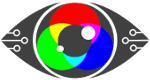Working in perfect harmony to ensure your visual wellbeing.
Reading about regulations is not everyone’s cup of tea
but they have been created for our benefit, and often expand and build on each other.
Display Screen Equipment (DSE) regulations do just that.
So why do we mention ISO 30071.1 when it doesn’t specifically mention colour contrast for screens?
Because this ISO brings accessibility to the regulations by looking at interface accessibility.
It can be seen as being the DSE companion to WCAG 2.1 Colour Contrast Validation for material designed to be presented on-screen
ISO standards are internationally agreed standards, created by experts in their field, and the ISO organisation suggests that you “think of them as a formula that describes the best way of doing something”.
In other words, they describe and encourage best practices.
ISO 30071.1 aims to prevent exclusion and is all about guiding and developing organizational accessibility policies within information and communication technology (ICT) systems and user interface accessibility.
But…
Let’s just take a quick detour and look at the word accessibility. Does the word accessibility put you off?
Are you thinking – I don’t have any accessibility issues, so this doesn’t apply to me?
Well, it probably does, and here’s why.
Accessibility is the practice of making a website usable by as many people as possible. That could mean making something smartphone-friendly so you can access/read it on any device –iPhone or Android.
It could be making a web-based app accessible on all browsers with no glitches, usable on a Mac and pc, plus it also means helping those who do have accessibility issues – such as low vision.
ISO 300071.1 is there as a guide
and gives process-related guidance, in the form of activities and outcomes. It is not technical guidance, and basically asks those involved to consider the needs of the user.
This ties in beautifully with the general theme of Display Screen Regulations (DSE), that of making personal and custom “reasonable adjustments”, to prevent or mitigate the risk of direct, and/or longer latency, and repetitive stress injuries.
DSE Regulations make life easier, more efficient and productive when using workplace equipment operated by an employee, including using a digital display screen.
With this ISO, we are going to focus from page 14 onwards – which is all about the personalized/individualised strategy.
“A user-personalized/individualised strategy adapts what is provided by the system to the identified accessibility needs of the individual user in respect of using that system in that context. A system might enable users to specify their accessibility preferences and then adapt its interactions or content automatically to suit those preferences. Alternatively, a similar level of adaptation to individual needs might be provided manually or with the provision of services or content generated for that user”
Throughout this post, we are going to relate this to an office worker, who sits at a desk, and inputs data to Excel spreadsheets.
Let’s call him Dave.
The system (company) has provided Dave with an out-of-the-box pc/laptop, that runs on Windows and uses Office 360.
The IT team have done nothing but unbox his PC, plug it in, ensure the company intranet is on there, Office 360 installed, plus the company cyber security log-ins.
What they don’t know is how well Dave and his visual system cope with a screen that’s way too bright for him, competing with the antiquated overhead fluorescent lighting and the glare from the office window.
No individualisation or personalisation at all.
Dave doesn’t have any accessibility issues that he’s aware of – but straight away his company have put him at a disadvantage, as they have not met his individual needs for his screen.
They haven’t set it up for his preferences.
e.g., does he prefer dark mode when working? Does that help his visual system?
Is the screen too bright and causing him eye strain?
Where are the reasonable adjustments, for him?
This leads us to the next part we would like to highlight
A.3 Support for individualization
The goal: A system supports individualization if its components, functions or operations can be tailored to meet the needs of individual users.
Implementing the goal: [according to ISO/IEC Guide 71:2014, 6.2.3.2] This goal recognizes that a single system design is seldom optimal in meeting the needs of every user and context of use and it can be important to provide users with choices in how to interact with a system. Individualization focuses on providing each user with means of obtaining the best possible solution for that user.
NOTE Individualization includes both the customization of a system for groups of users and the personalization of a system by/for an individual system.
So, Dave’s IT team have implemented a system (set up the PC with required software) but has failed to meet his needs as an employee who stares at a screen for up to 8 hours a day.
What choices have they given him to personalise his screen?
Have they told him how to adjust it?
Have they given him the options of blinds for the window, or a screen filter to reduce glare?
Are they aware of the choices of changing the font, and of colour contrast that affects his visual system?
We keep going
A.8 Usability
The goal: A system is usable if it supports diverse users in their diverse contexts to accomplish their tasks with effectiveness, efficiency and satisfaction.
Our interpretation of this is that we are all different, with different needs and requirements in order to accomplish tasks.
Makes sense.
And they need to apply this to Dave and ask the question – what will help him?
As
Daniel Burrus, Best Selling Author, Keynote Speaker and Strategic Business Consultant at Burrus Research, Inc wrote recently,
“Learning to adapt software with your human workforce is more vital in customer service and customer experience than nearly anywhere else in the workforce, all solely because customers are human beings with wants, needs, and issues needing resolution”.
Burrus writes about customer service, but we would argue this is true for all employees. Adapt the software for them.
And this is where we really come to the fore because the Display Screen Optimiser (DSO) ticks all the boxes we have discussed so far.
Personalisation, support and usability.
The DSO helps you and your visual system to accomplish the goal of being able to use a digital display screen, using your Microsoft applications, in Windows, by finding the individualised, personal to you, colour contrast background, that helps prevent the screen from over fatiguing your eyesight.
It helps you to achieve your tasks with effectiveness, efficiency and satisfaction.
Basically, it mitigates the harms of computer eye strain/screen fatigue.
As we’ve said, it works presently with the Windows operating system (Mac IOS currently in development), which leads us beautifully to the next section we are highlighting, which is:
A.11 Compatibility with other systems
The goal: A system provides compatibility if it allows diverse users to use other systems as a means to interact with it to accomplish the task.
As we reach the end of ISO 30071.1, we come to some real-life examples
They mention the following:
It is important to take particular note of any platform or technology expectations, constraints and preferences of users with impairments in the system’s target audiences, and the impact on these in the various contexts of use in which the ICT system will be used.
EXAMPLE 1 Some office workers or school or university students could be constrained by using a “standard desktop” or organization-issued mobile device, which could dictate the operating system, browser, the preferences they can set in their browser, or the assistive technologies they can install.
EXAMPLE 2 Some people could be constrained in their choice of assistive technology by cost. For example, a blind person could have a costly screen reader provided for them at work, but only be able to afford a free screen reader at home.
And we have been using our data guy Dave to highlight how the DSO complies beautifully with all the DSE regulations, including ISO 30071.1
The DSO is the only colour contrast/ colour validation software that can say this. The others let you choose a preference, but they are not individualised to your visual system.
One size does not fit all.
Inclusive design strategies often need to be enhanced by user-personalized/individualized strategies. This is especially important when it becomes obvious that the difference between the needs of individuals or groups of users will prevent a “one size fits all” approach from giving an experience which works for all. It is often the case that the needs of one user conflict at a technical level with the needs of a different user and make it impossible for one system to meet such conflicting access needs without taking a personalisation/individualization approach.
Individualized user-personalized approaches allow users to be treated as individuals. When implementing user-personalized/individualized functionality, it is important not to inadvertently exclude users with combined disabilities.
As we have said many times, we regard users as individuals, though they may work for a group.
And finally…the ISO states
C.5 Personalization guidelines for individualized ICT system adaptability
Where an individualized approach to ICT accessibility is being used, it is important for the organization to ensure that:
- a) individualization serves the needs of the users;
NOTE 1 ISO 9241-129 provides guidance on the use of individualization to serve the needs of users. - b) at least one personalized version of the ICT system is accessible to each of the diverse users of the system.
- c) the means of individualizing the ICT system are accessible.
So, there you have it – the DSO ticks all the boxes required, and one of the first things Dave did once the IT team had set up his PC was to adjust the brightness, sort out any glare issues and download his DSO theme colour, as Dave cares about his visual system and his health.
You too can be like Dave, (who wouldn’t want to be?) and look after your health and wellness, by finding your optimal colour contrast background colour by going to our registration page.
 Text
Text